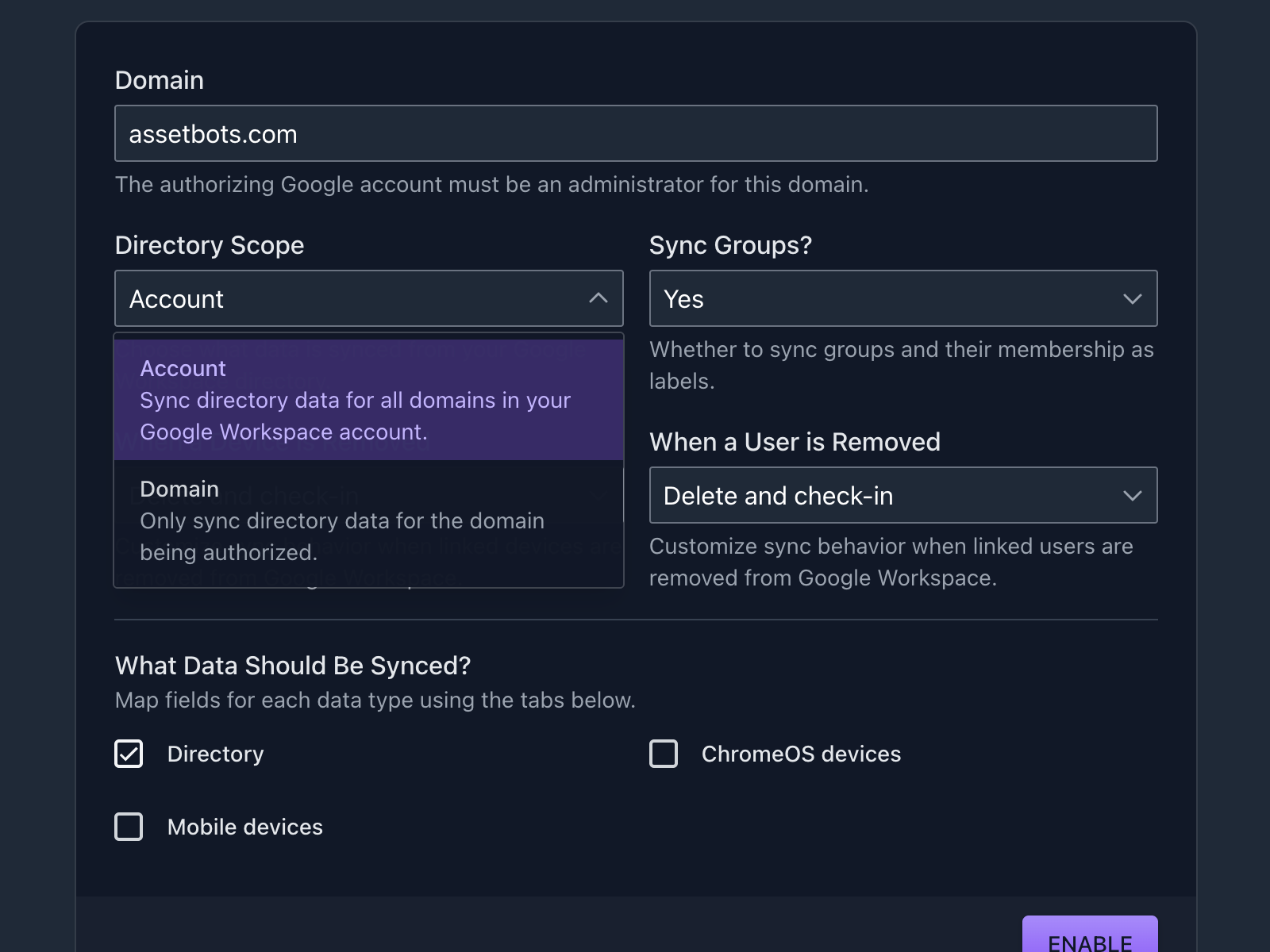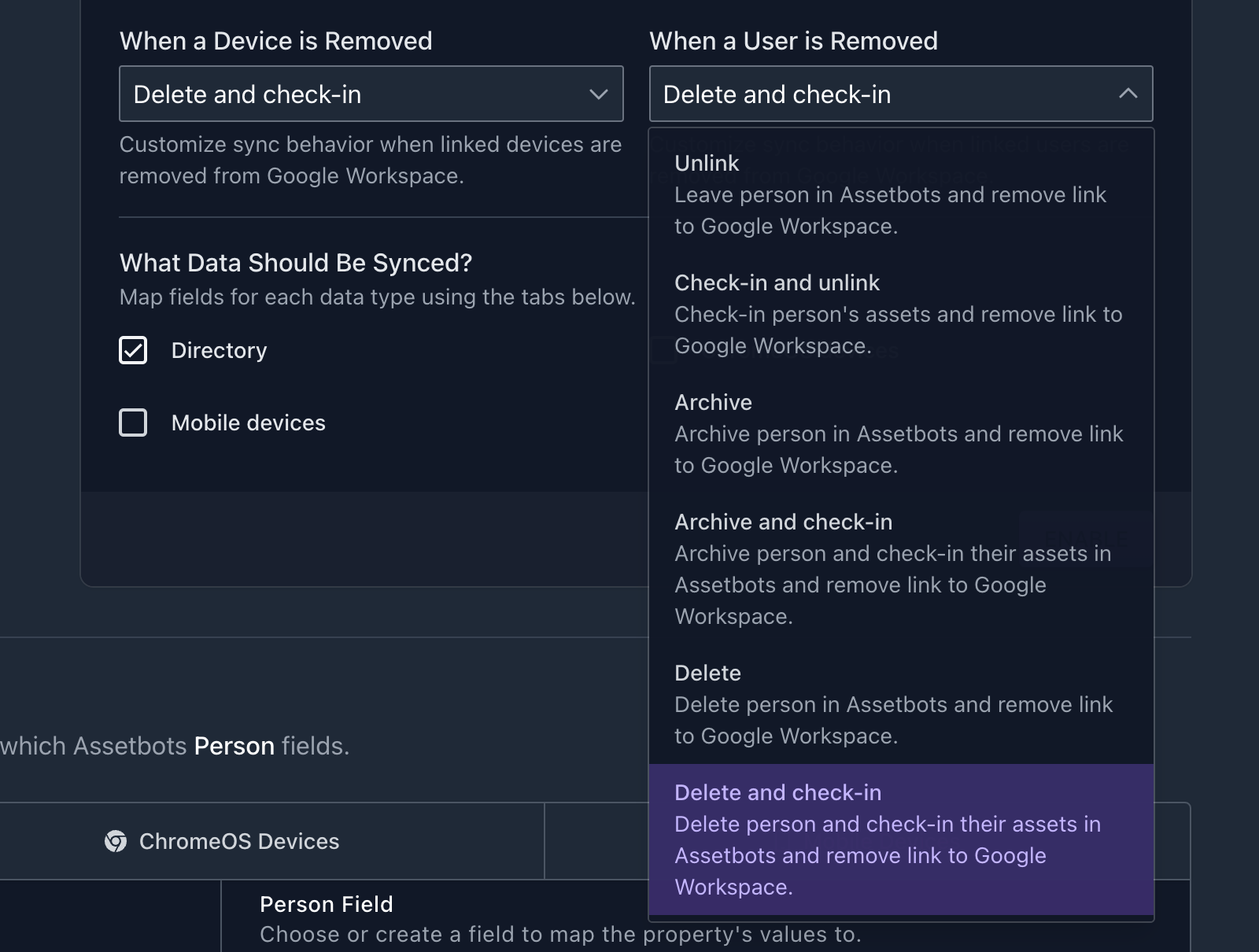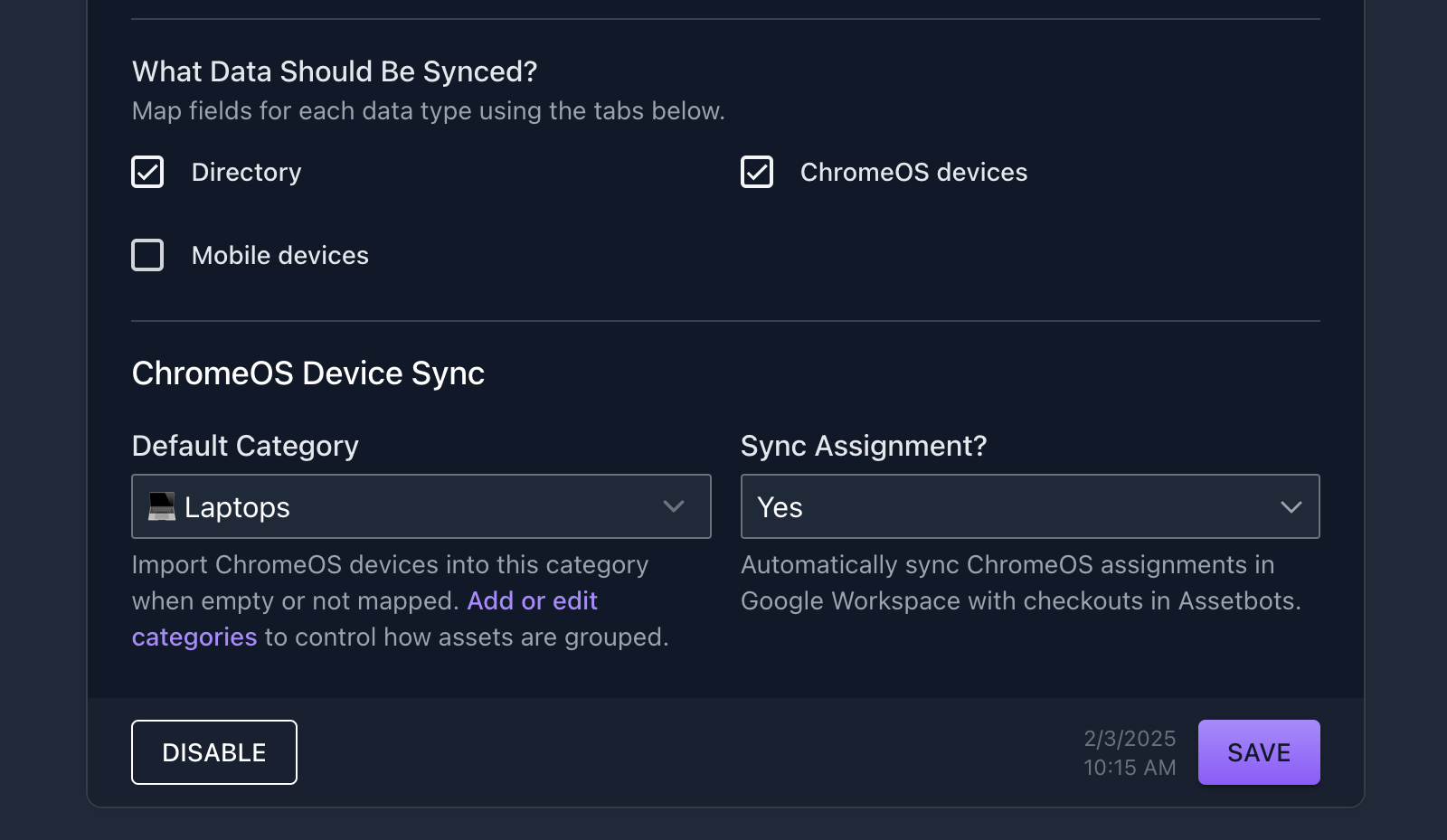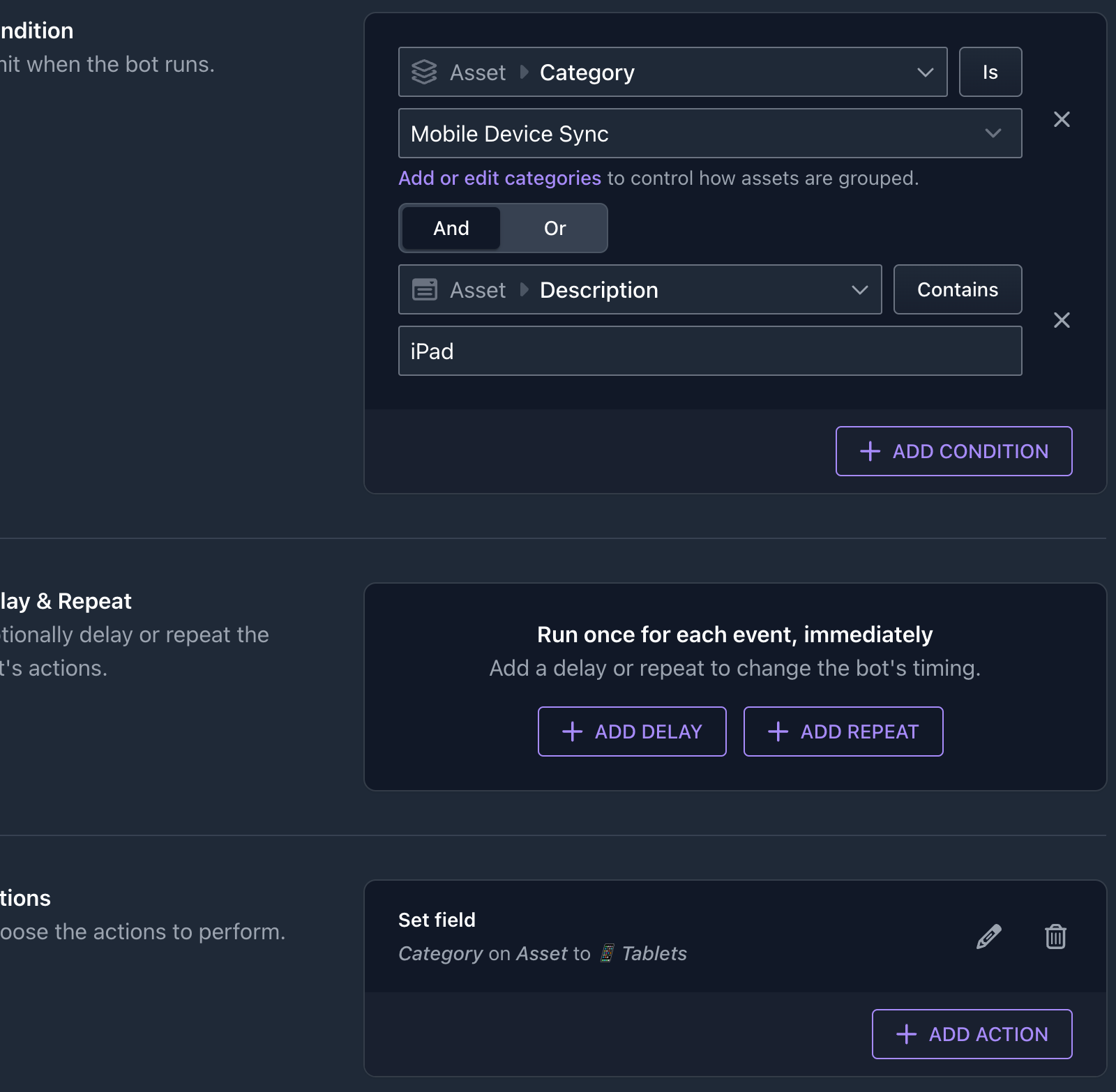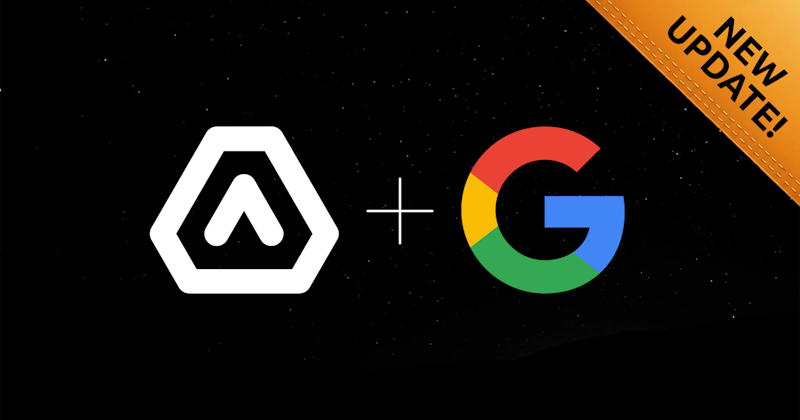
Sync Chromebooks and Mobile Devices from Google Workspace
Engineering Team
Assetbots has supported syncing your Google Workspace directory since the Fall of 2022. Since then, we’ve added many other integrations to ensure our customers have the best experience and the least amount of data entry possible. Today, we’re excited to announce that we have revisited our Google Workspace integration and added support for several new features.
Support for Multi-Domain Accounts
We now allow you to specify that you would like to sync data from your entire Google Workspace account, rather than just the domain you authorize the integration with. We’ve heard from many customers that they maintain multiple domains for a variety of reasons, and this option provides the flexibility needed to support multi-domain accounts.
To enable the new behavior, change the Directory Scope option in your integration settings from Domain to Account:
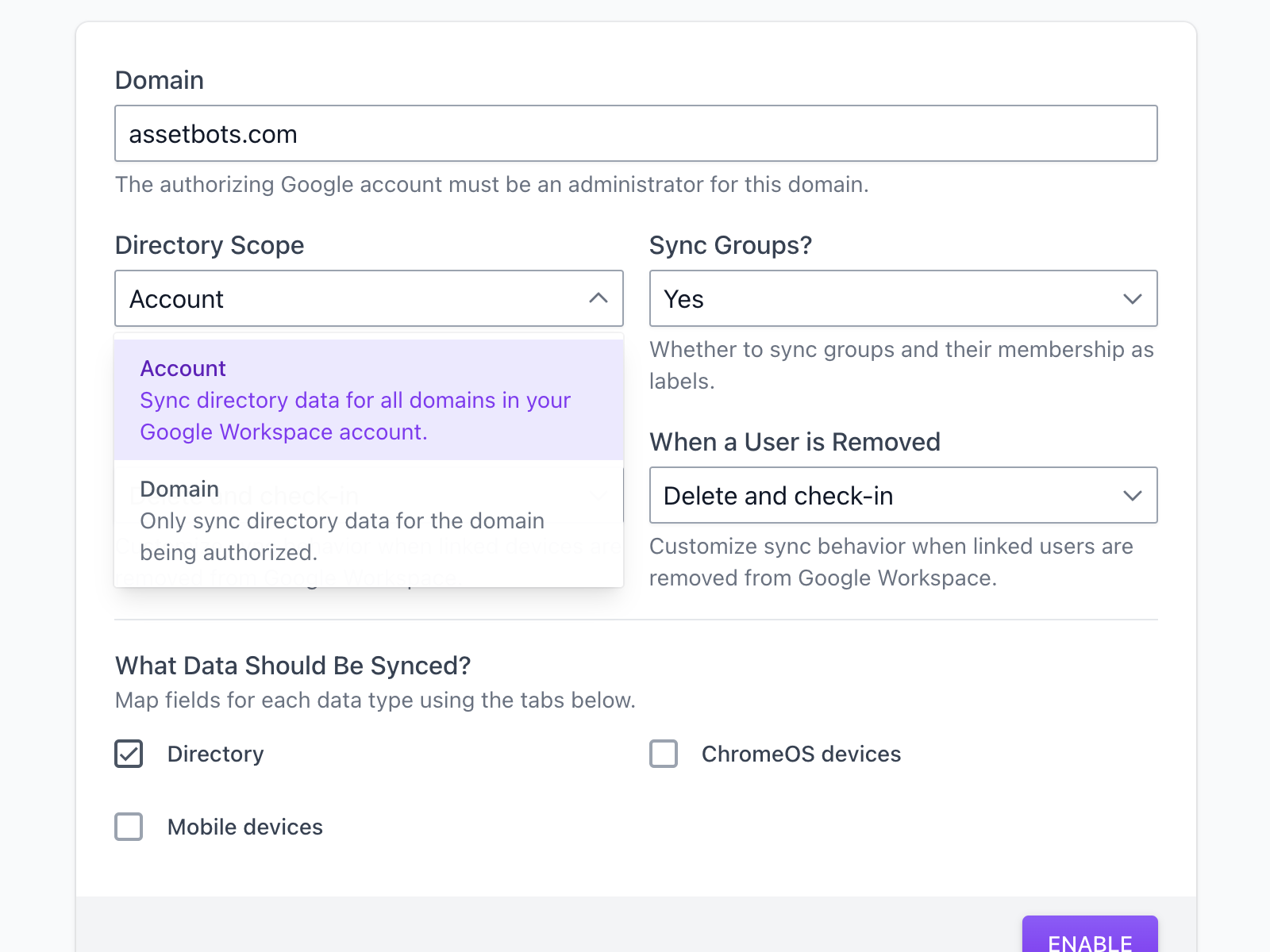
Additional Controls for Removal Behavior
We’ve added support for controlling removal behavior to the Google Workspace integration. That means you can now choose what happens when a device or user is removed from your Google Workspace account.
There are many combinations of delete, archive and check-in available. When combined with Bot automations, you can create powerful, automatic workflows for offboarding and device decommissioning using these options.
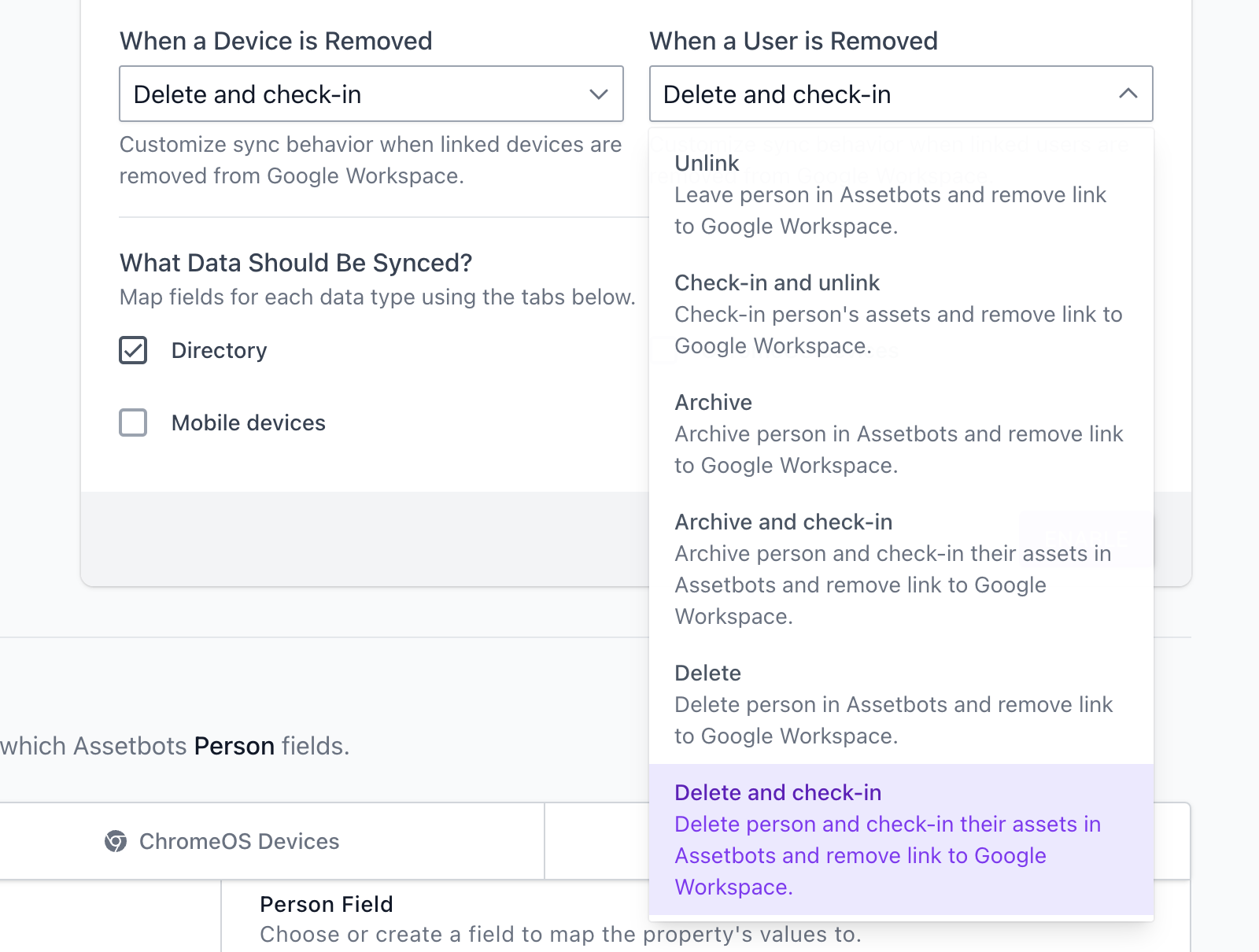
Sync ChromeOS and Mobile Devices
We’ve added additional options for importing your ChromeOS and mobile devices from Google Workspace. We’ve also added the ability to customize field mappings for both ChromeOS and mobile devices separately.
Before enabling device sync, we recommend you scroll down to the Map Fields section and map your device properties to your Assetbots fields. To do so, select the tab for the devices you want to map (either ChromeOS Devices or Mobile Devices) and then map your fields as necessary. Remember, you can create any new fields you need right here in the field mapping interface.
Once you’re happy with how your device data will import, select that you want to sync devices in the Setup section. Again, you can select ChromeOS devices, Mobile devices, or both. For each device type, you’ll be asked to define a default category and whether to sync assignments in Google Workspace as checkouts in Assetbots.
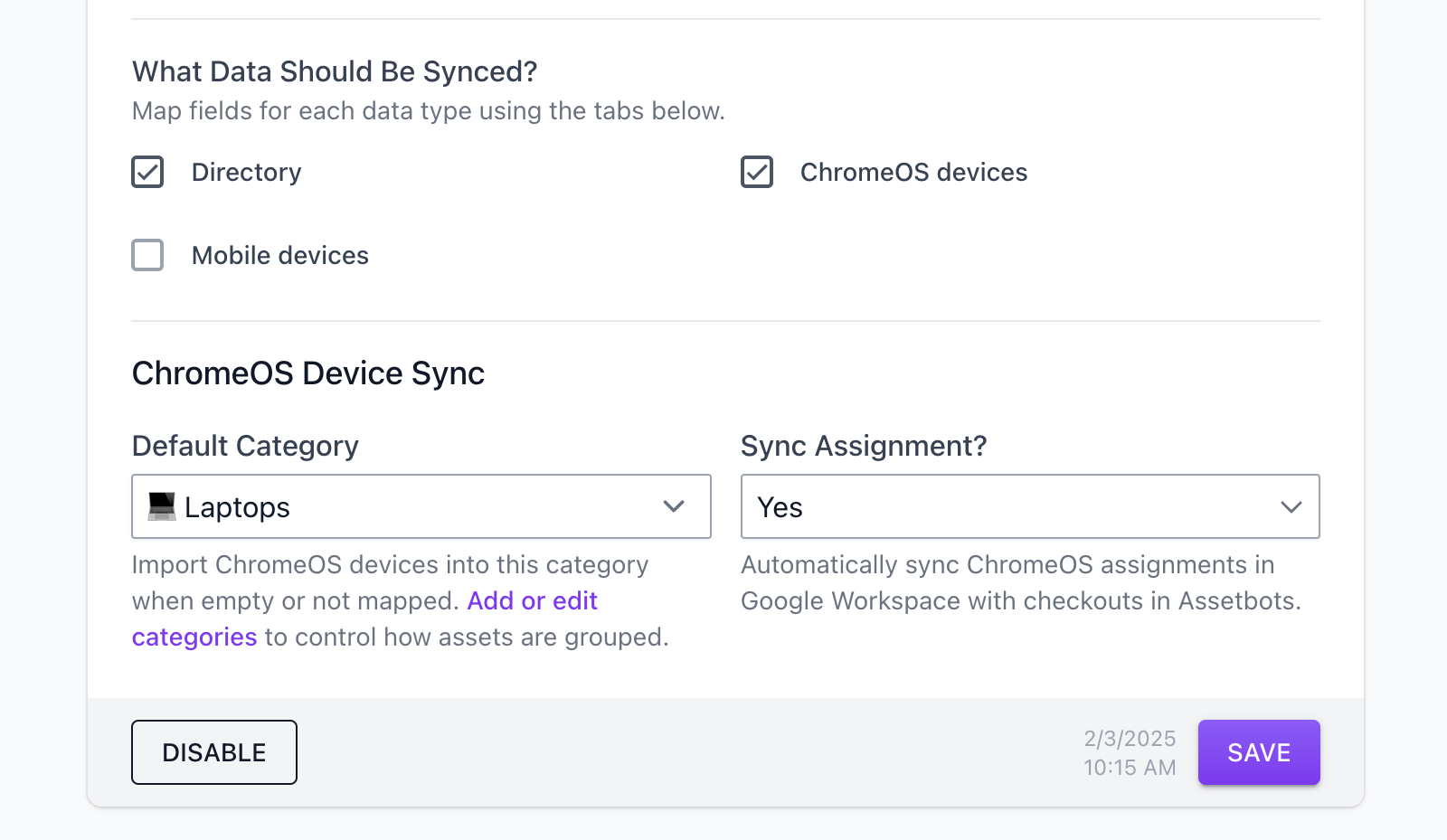
Pro Tip: Automatically categorize your synced devices by combining Default Category and a Bot automation. For example, create a new default category called Mobile Device Sync, then create a Bot automation that moves any devices in that category with a Description containing iPad into the 📱 Tablets category.
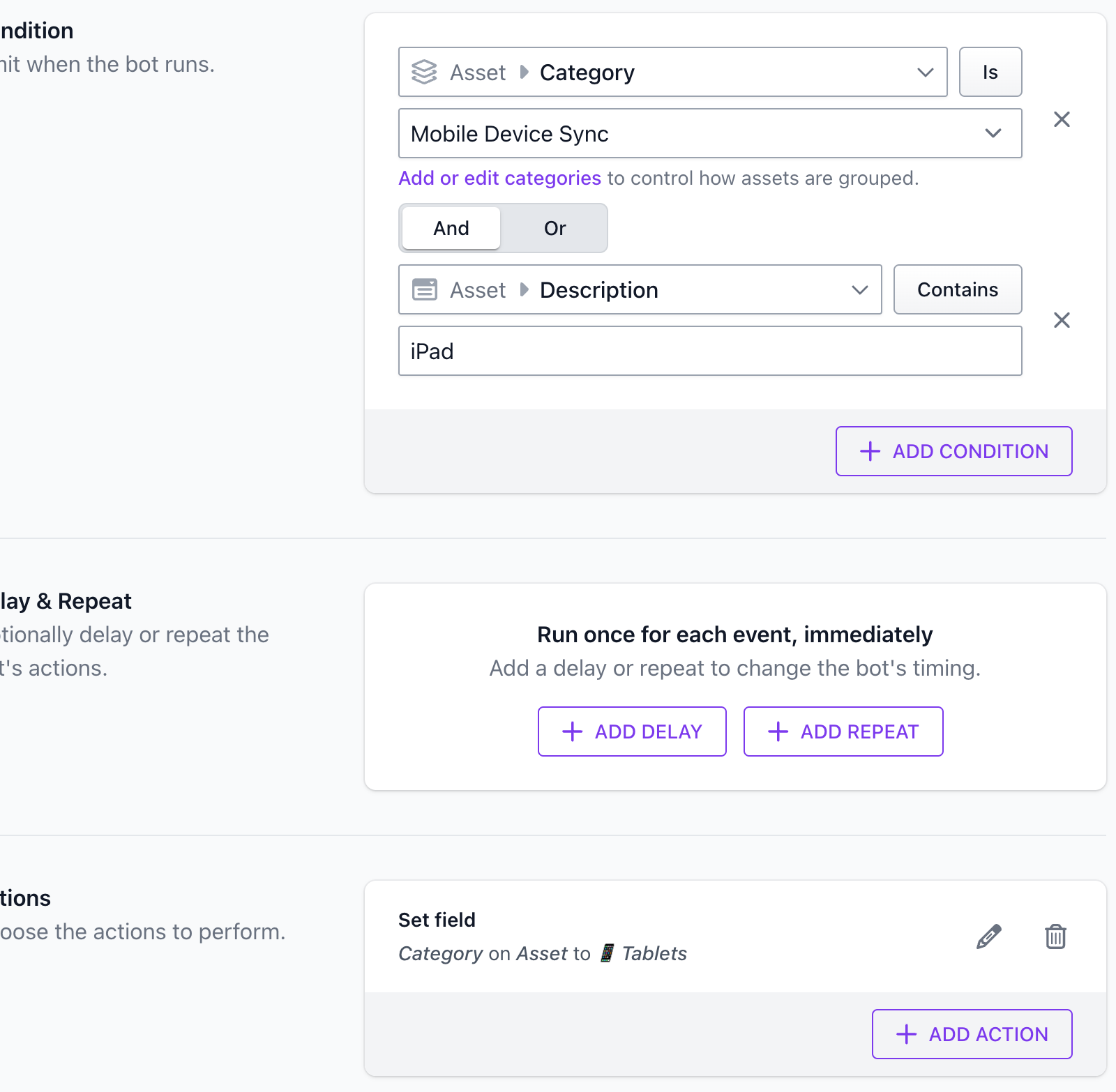
Once you’re finished, click Save (or Enable, depending on the integration’s current settings) to start syncing your updated Google Workspace data immediately.
We are so excited for this enhanced integration and the power and simplicity in brings to our customers’ workflows. Customers on any paid plan have access to the improved directory sync options immediately, and full device sync is available to for customers on Growth and higher plans.
If you need any help or have questions about our updated Google Workspace integration, please open a ticket in your account dashboard and we will work with you right away.
As always, happy tracking!