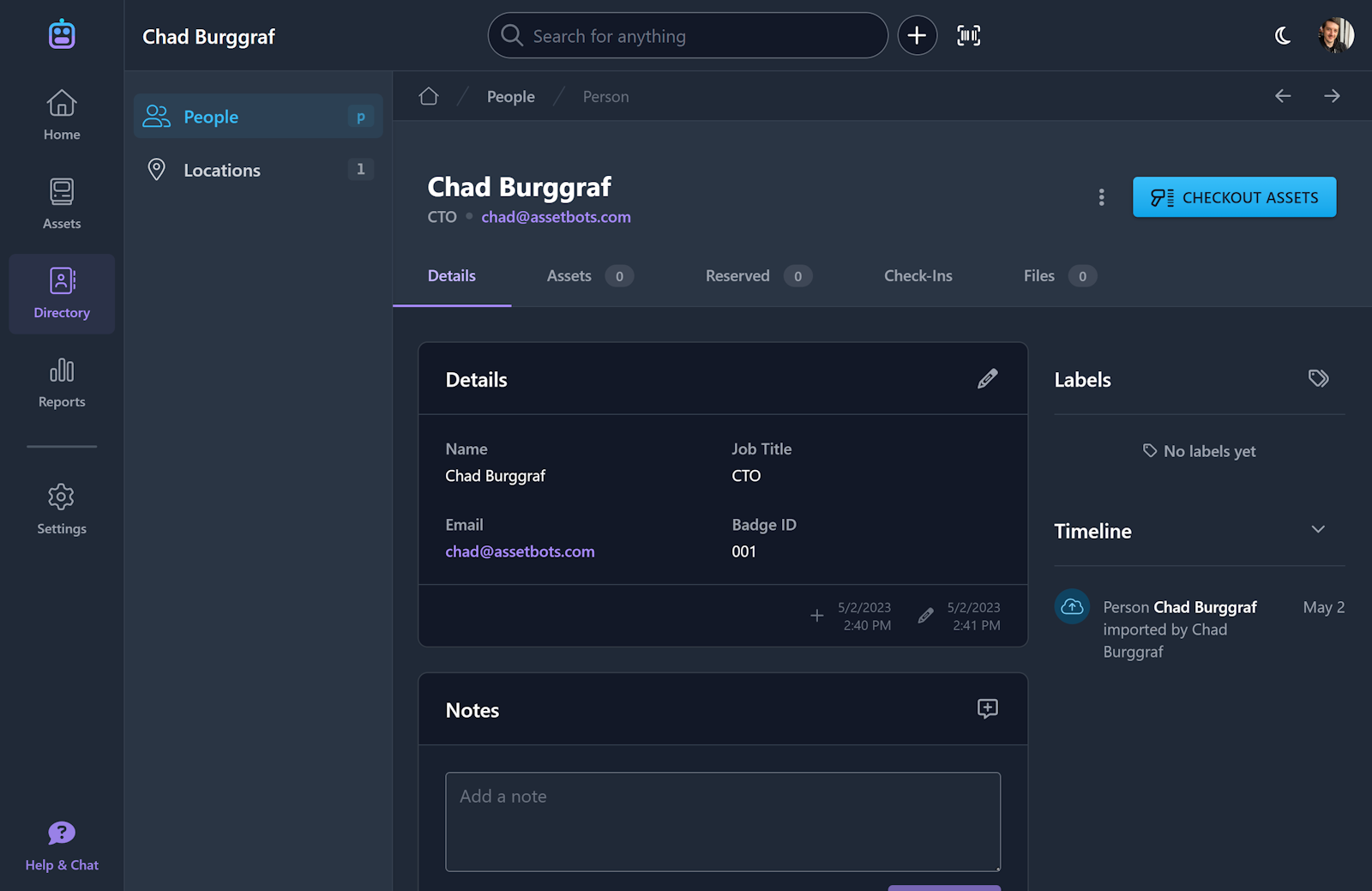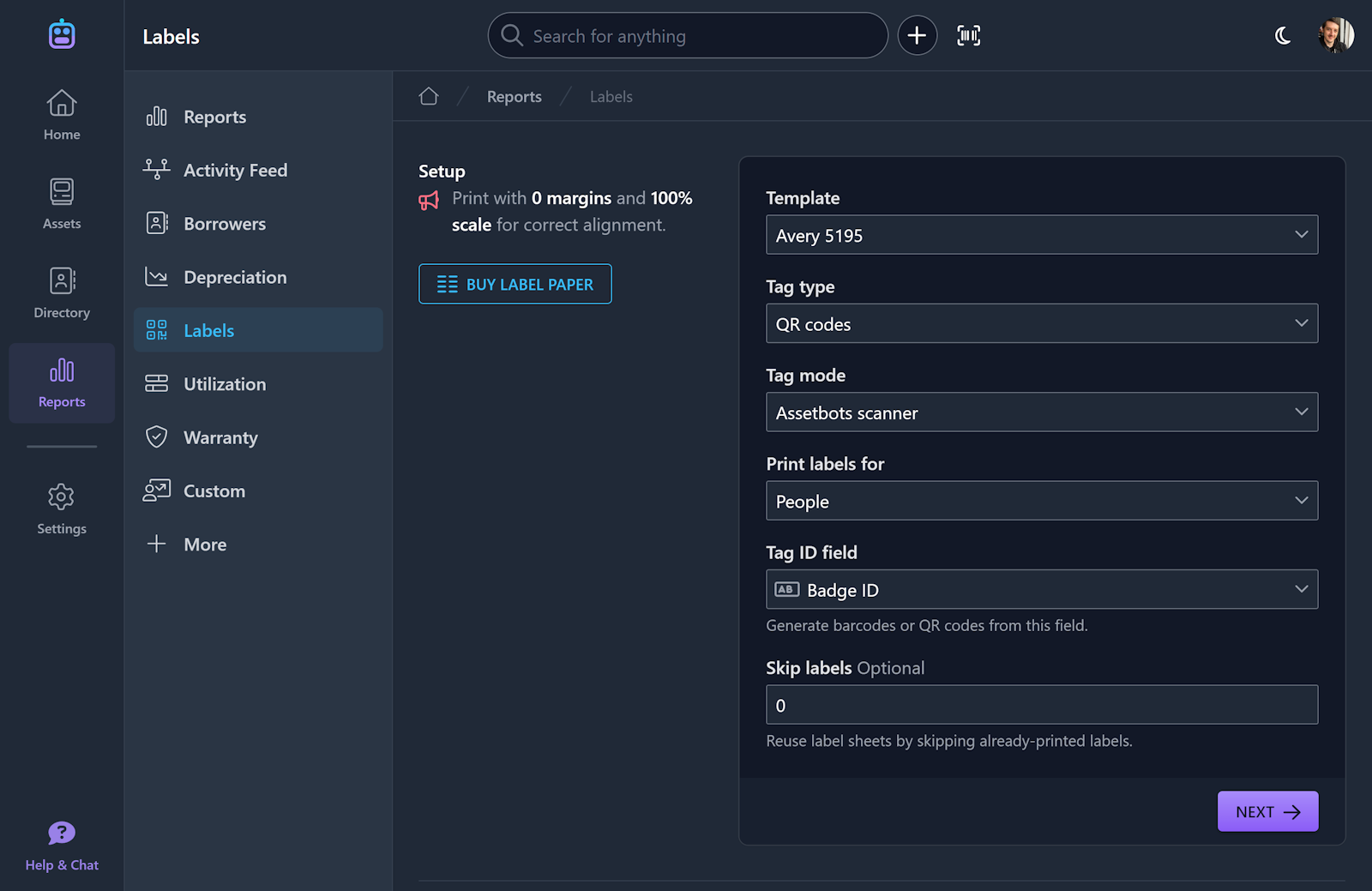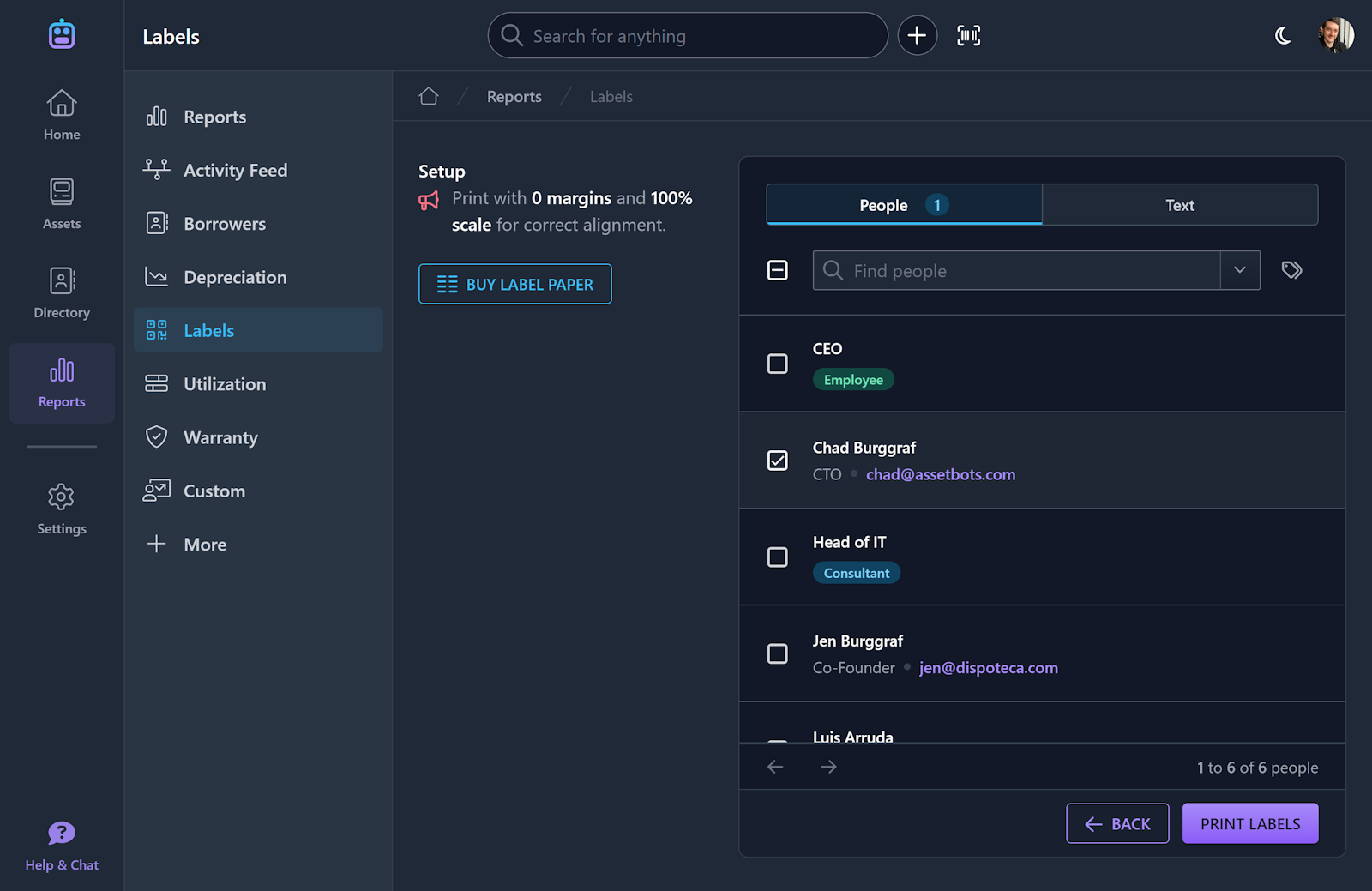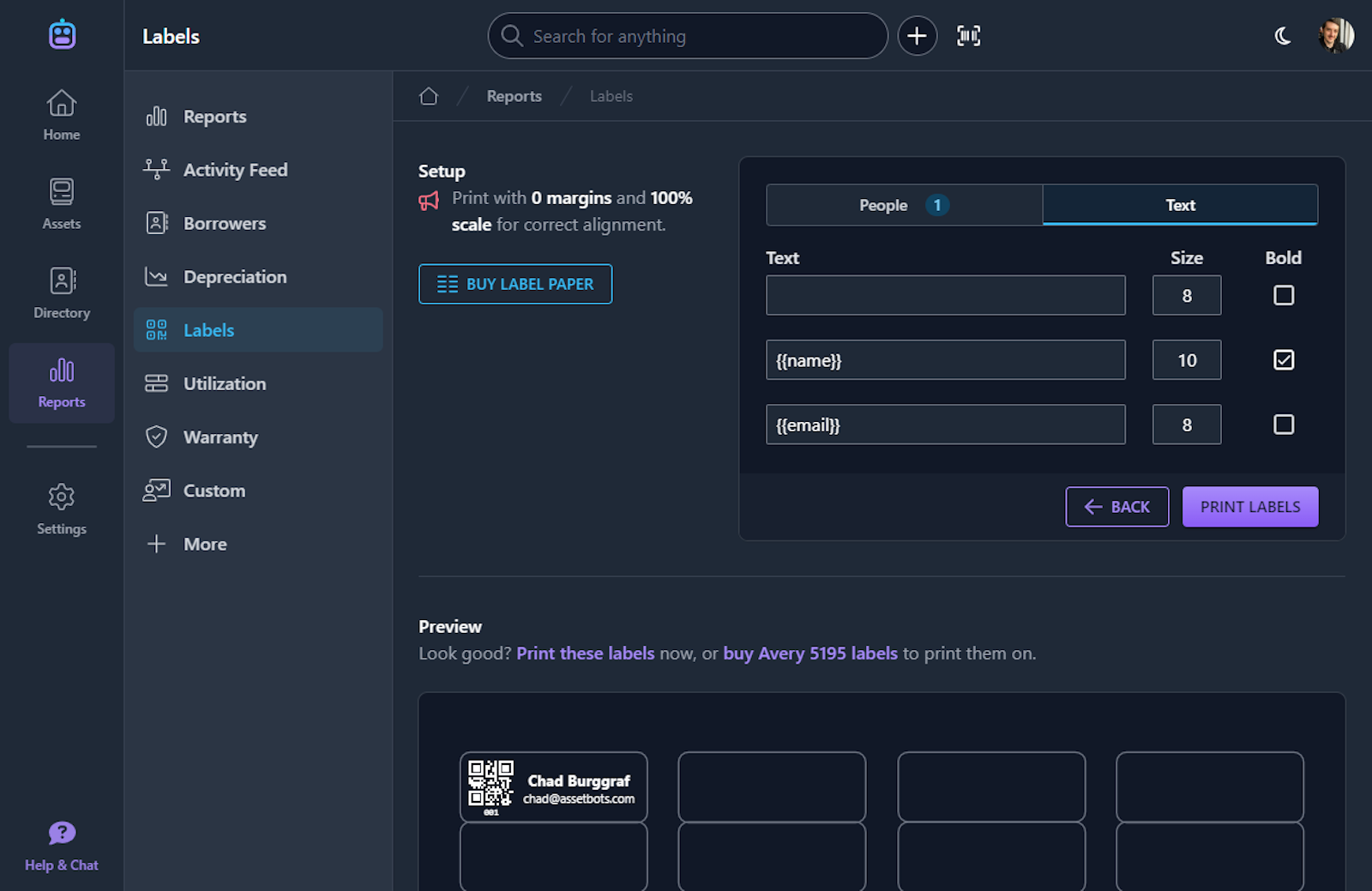Asset Tags Report is now Labels Report
UI Improvement
Our Labels report (previously called Asset Tags) has been expanded to support printing labels from People records.
We have received many requests to support printing scannable labels for borrowers as well as assets, and this new report makes the process much easier.
To print scannable labels for people in your Assetbots directory, follow these steps:
- Make sure you have a Person field that can be used as an identifier, like Badge ID or Employee ID. The easiest place to source this data is using an integration like our Azure Active Directory or Google Workspace integrations.
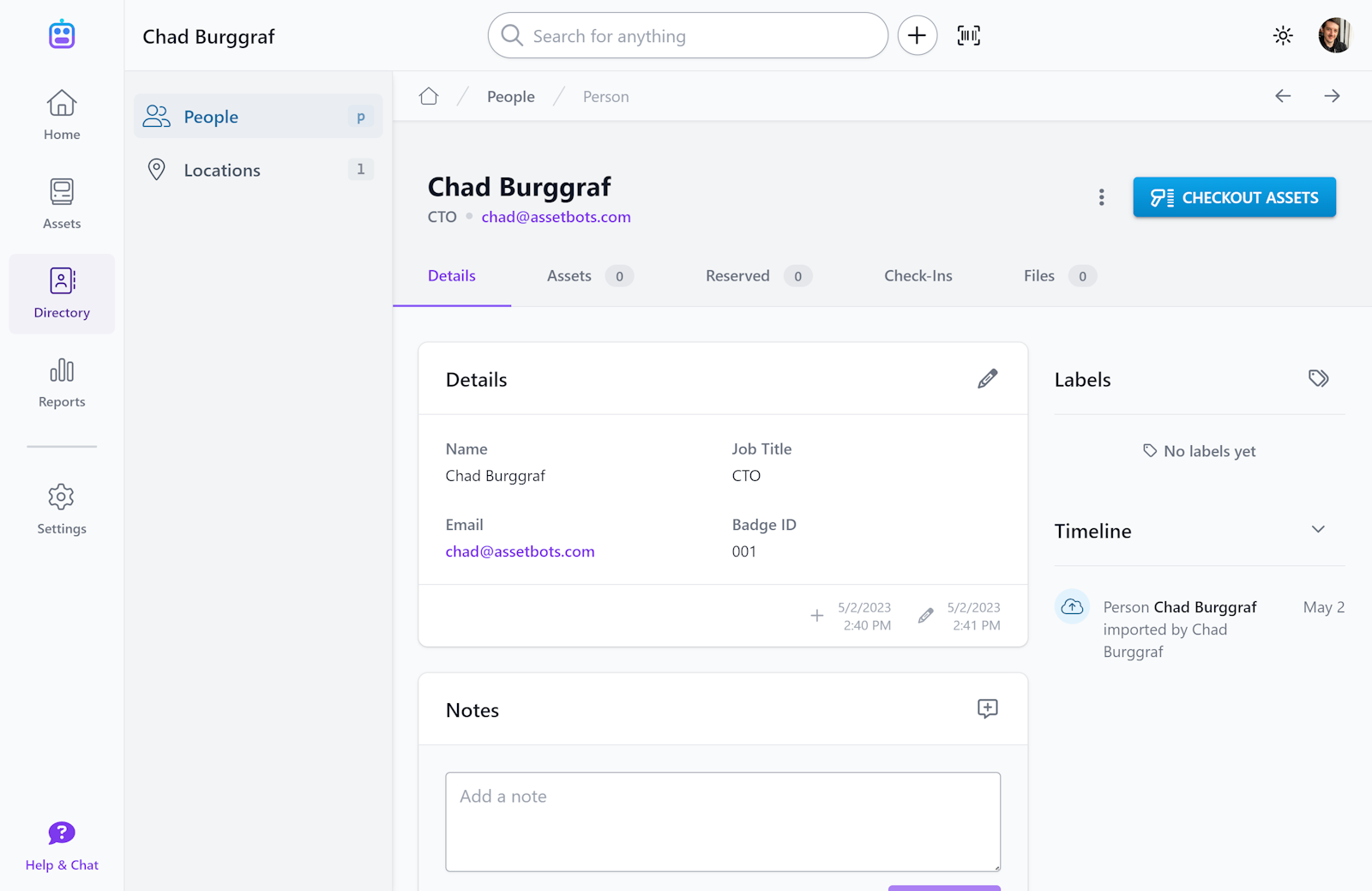
- Visit the Reports tab and click on Labels. Choose People under Print labels for, and then choose the field you created in step 1 under Tag ID field.
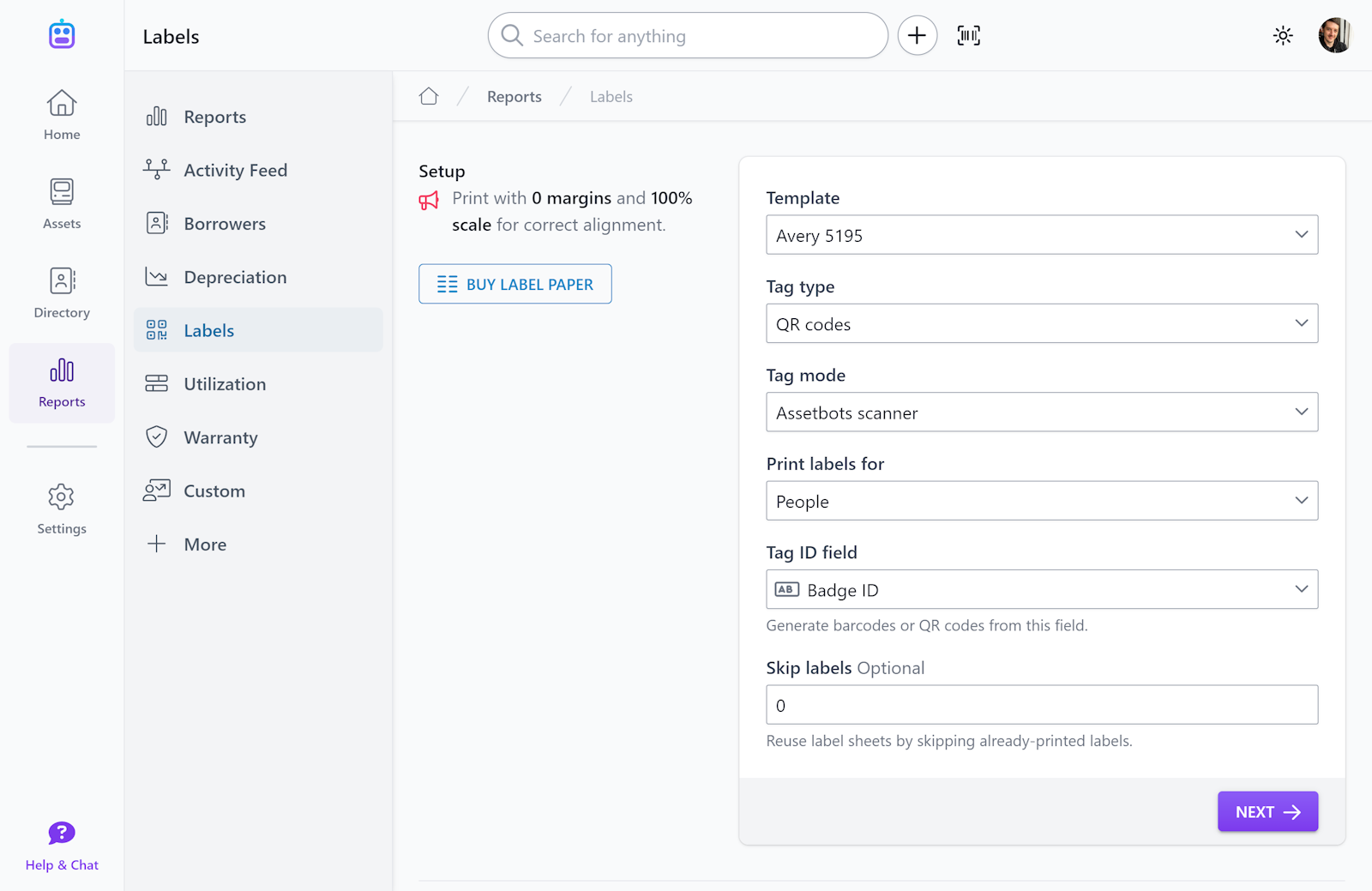
- Click Next and select the Person records you would like to print labels for.
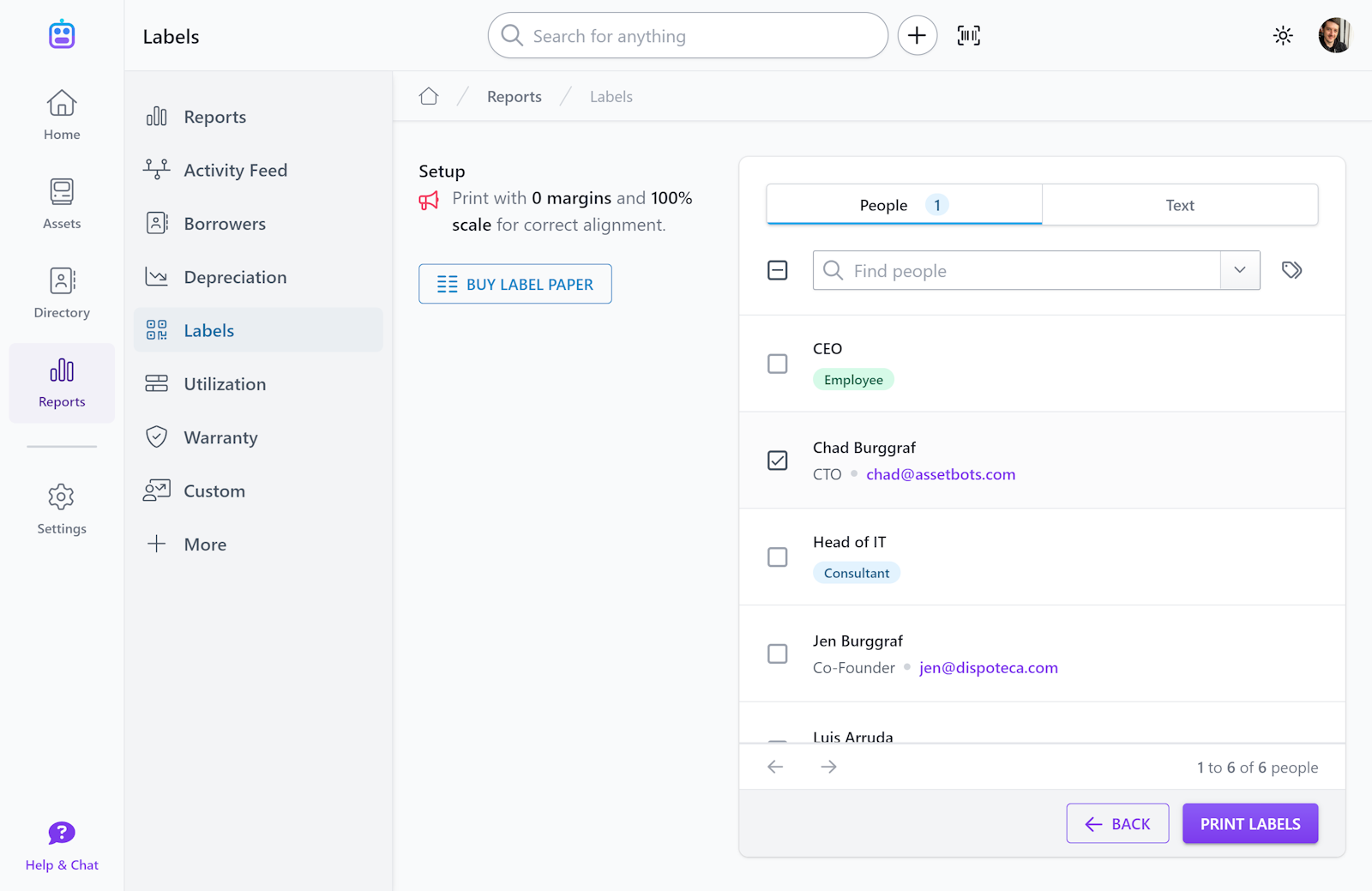
It is important to note that your Badge ID or Employee ID values should be unique, even across your asset Tag values. When scanning from a kiosk, Assetbots will search all Asset and Person records for the best match, so if you have the same ID in multiple places it may not behave as expected.
Pro tip: Did you know you can do text replacements in our Labels report? You can reference any field using that field’s Key, which can be found in the Edit Fields dialog. Simply place the key between double curly brackets to add the field’s value to your tags. For example, I can print tags that include my employee’s Name and Email like this:
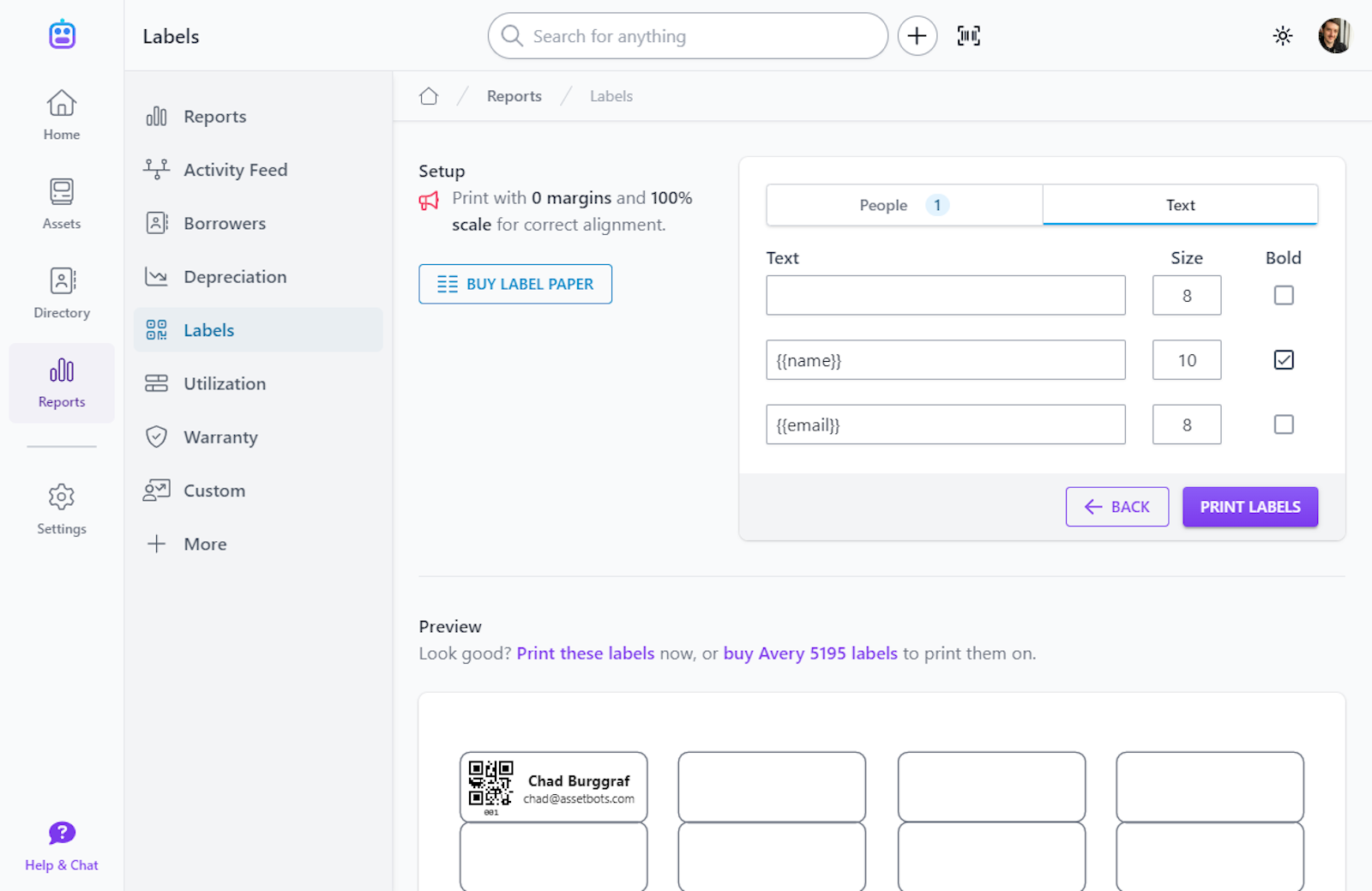
Happy tracking!