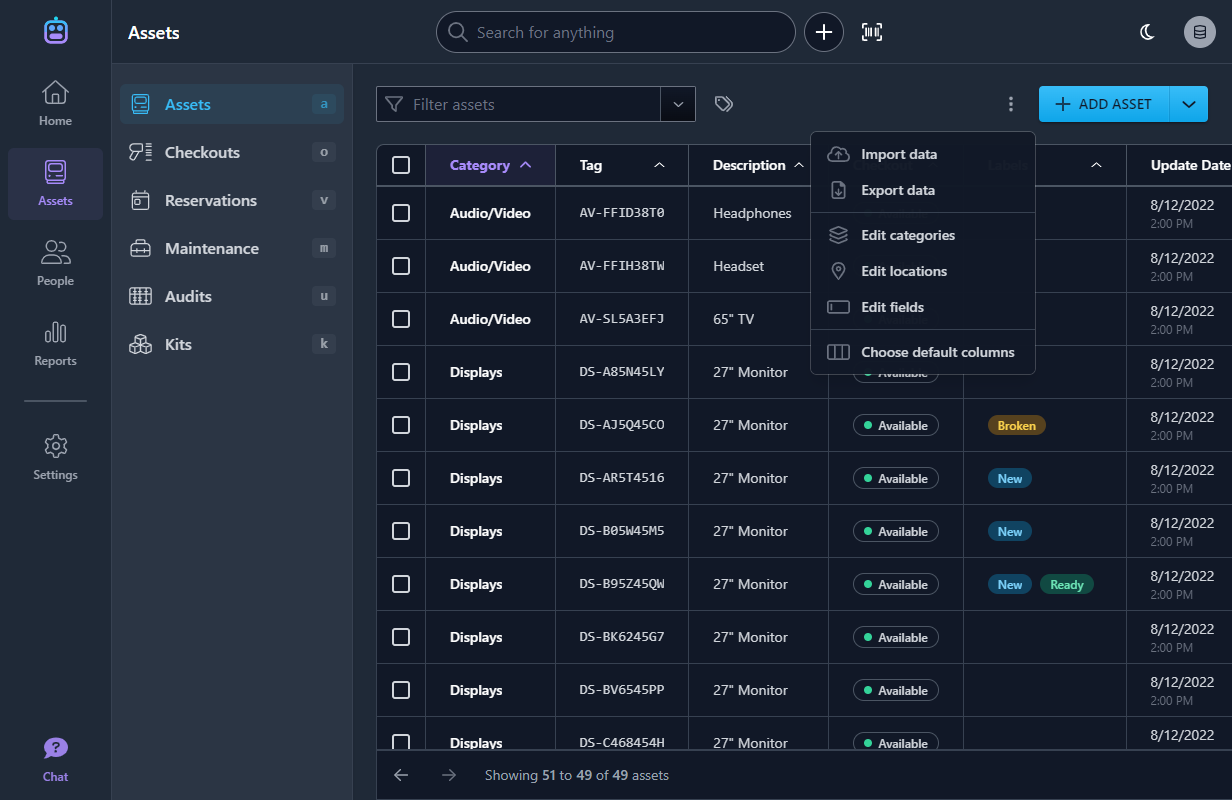Export Data
New Feature
It’s easier than ever to get your asset and person data out of Assetbots. Whether you need to integrate with another system that we don’t support yet (let us know!), or you want to bulk-edit some data from Excel, we’ve got you covered.
From the asset list (or person list in the case of your People records), access the More actions menu by clicking the three dots next to the Add asset button and choose Export data. The export dialog will open and allow you go choose whether to export your data as a comma-separated values (CSV) file or an Excel spreadsheet.
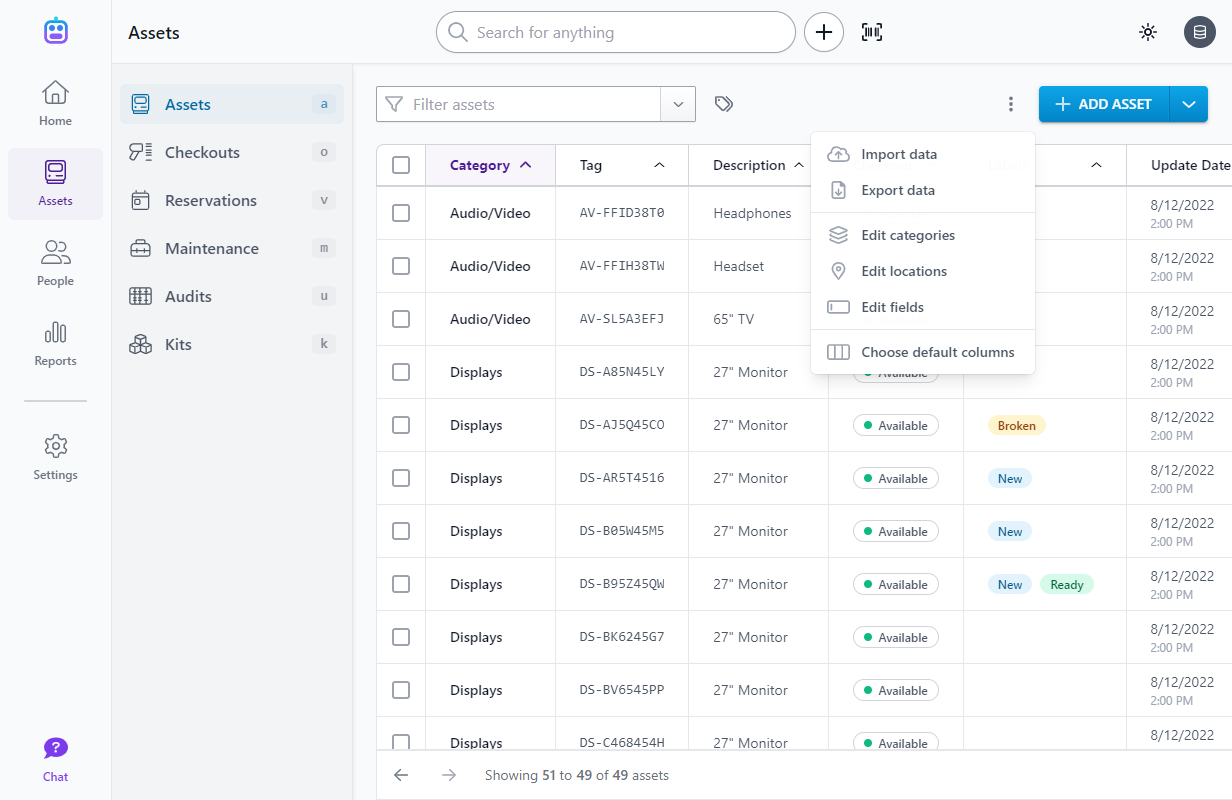
If you’d like to export a subset of your data (e.g., all of the assets in the Laptops category), enter or select a filter in the Filter assets (or Filter people) box first. You will then have the option to limit your export to only those records matching the current filter.
The exported data is suitable for re-import, so feel free to make changes and then import it again, keeping in mind the rules for matching records when importing.
Happy tracking!