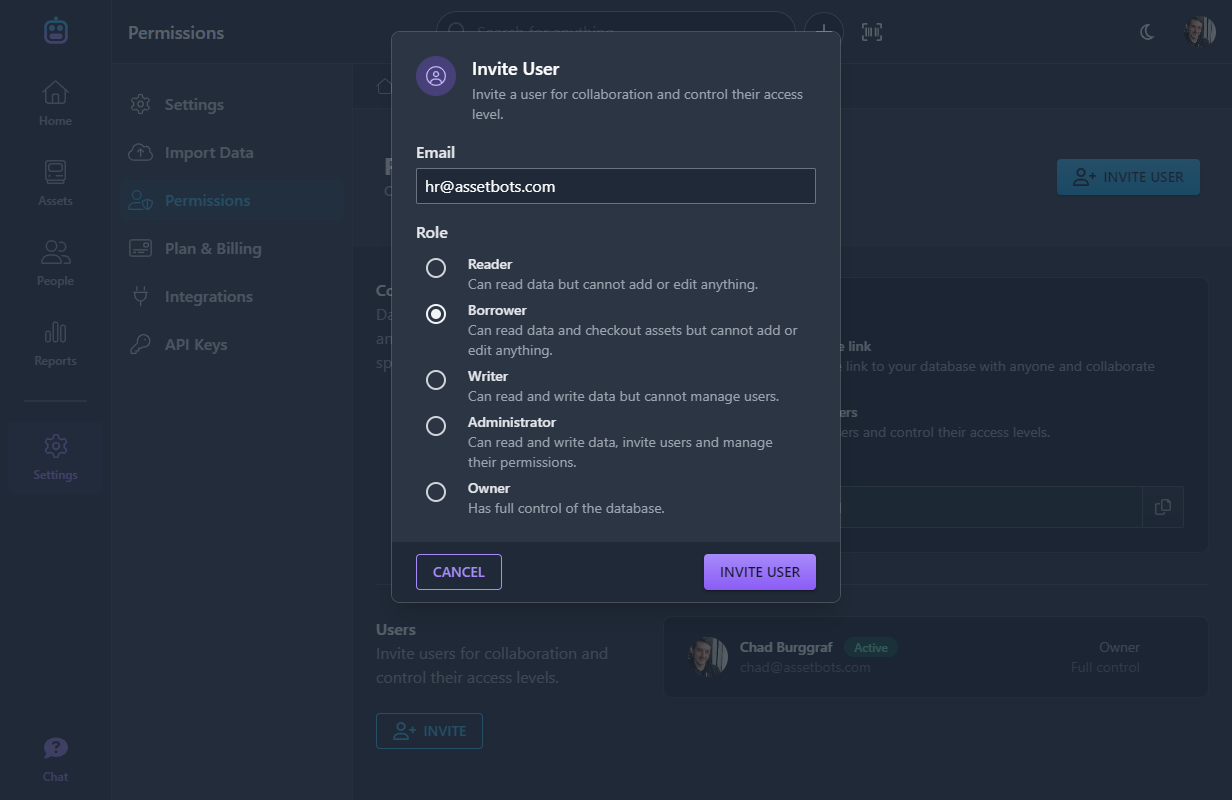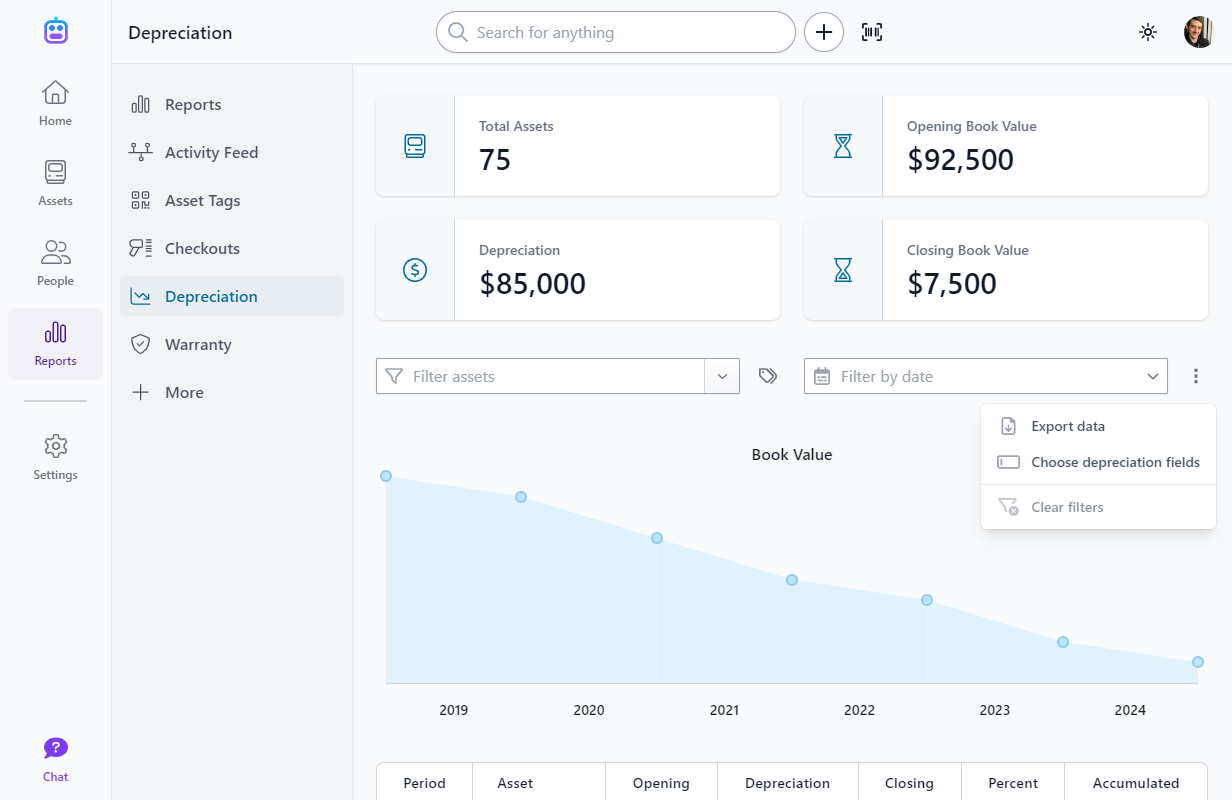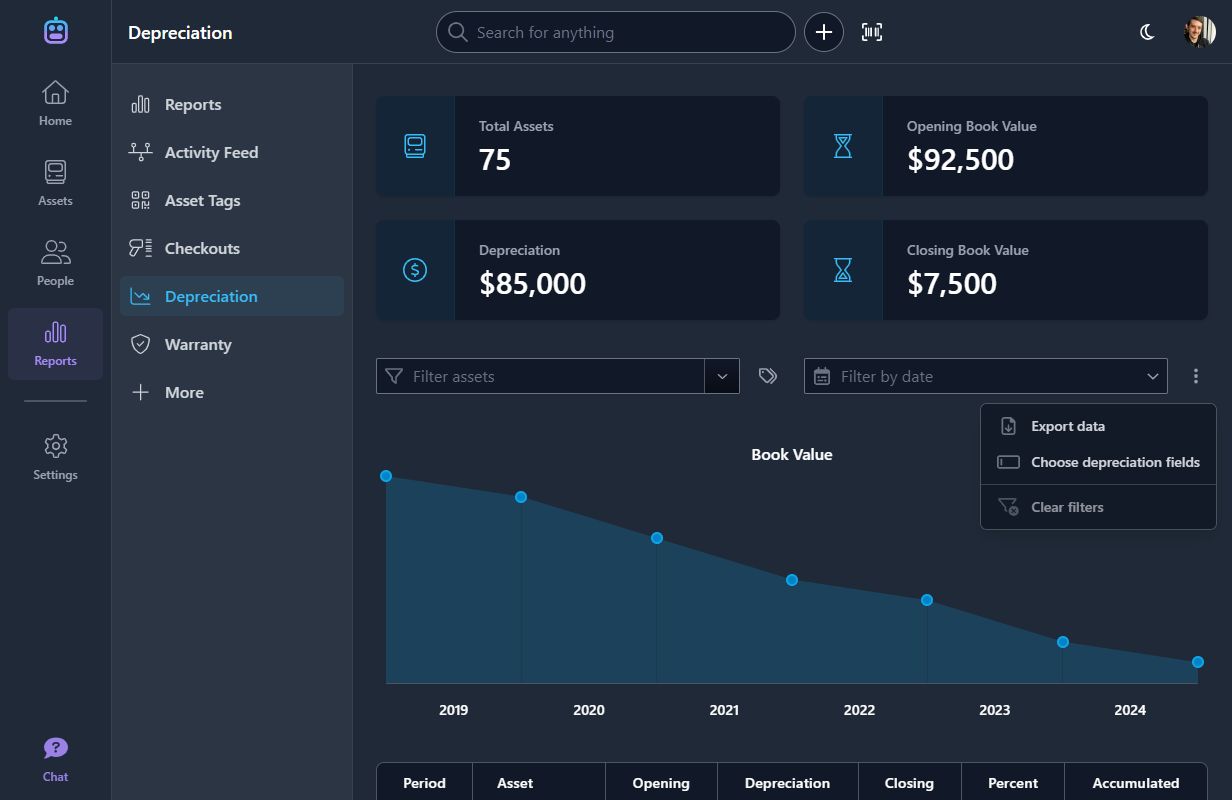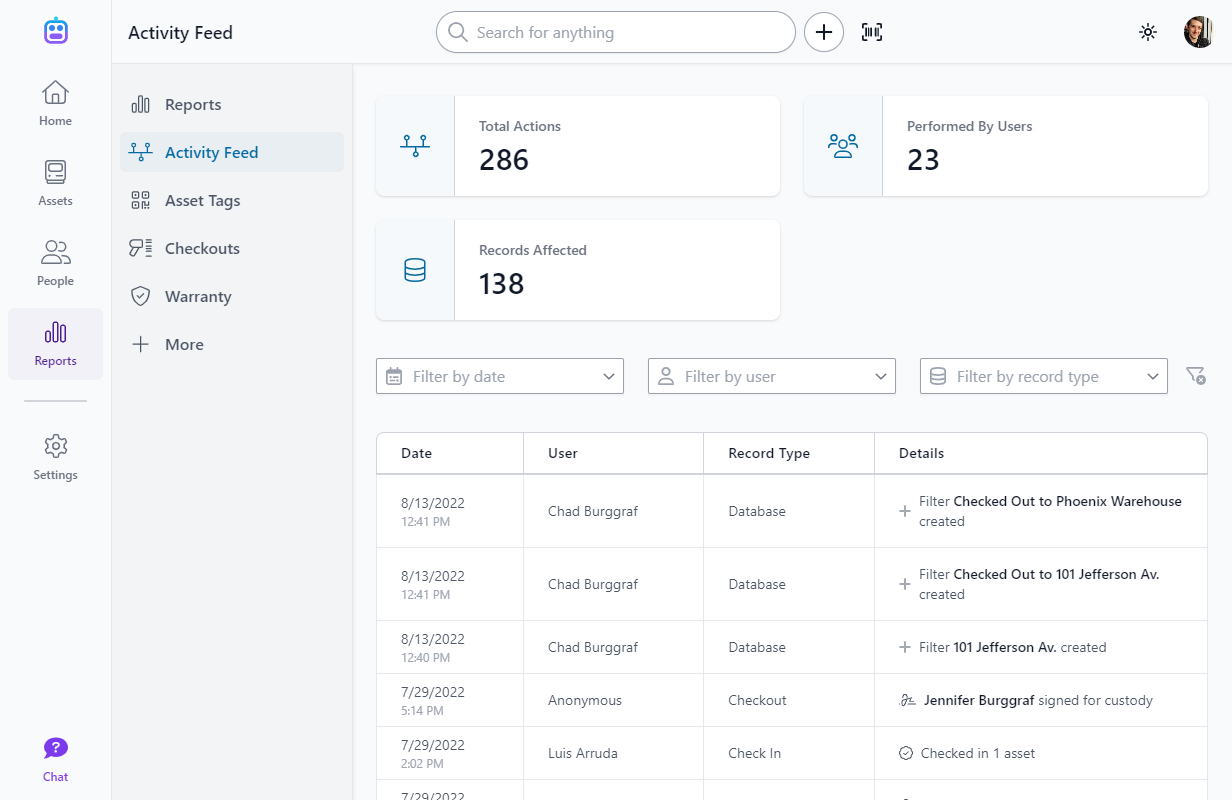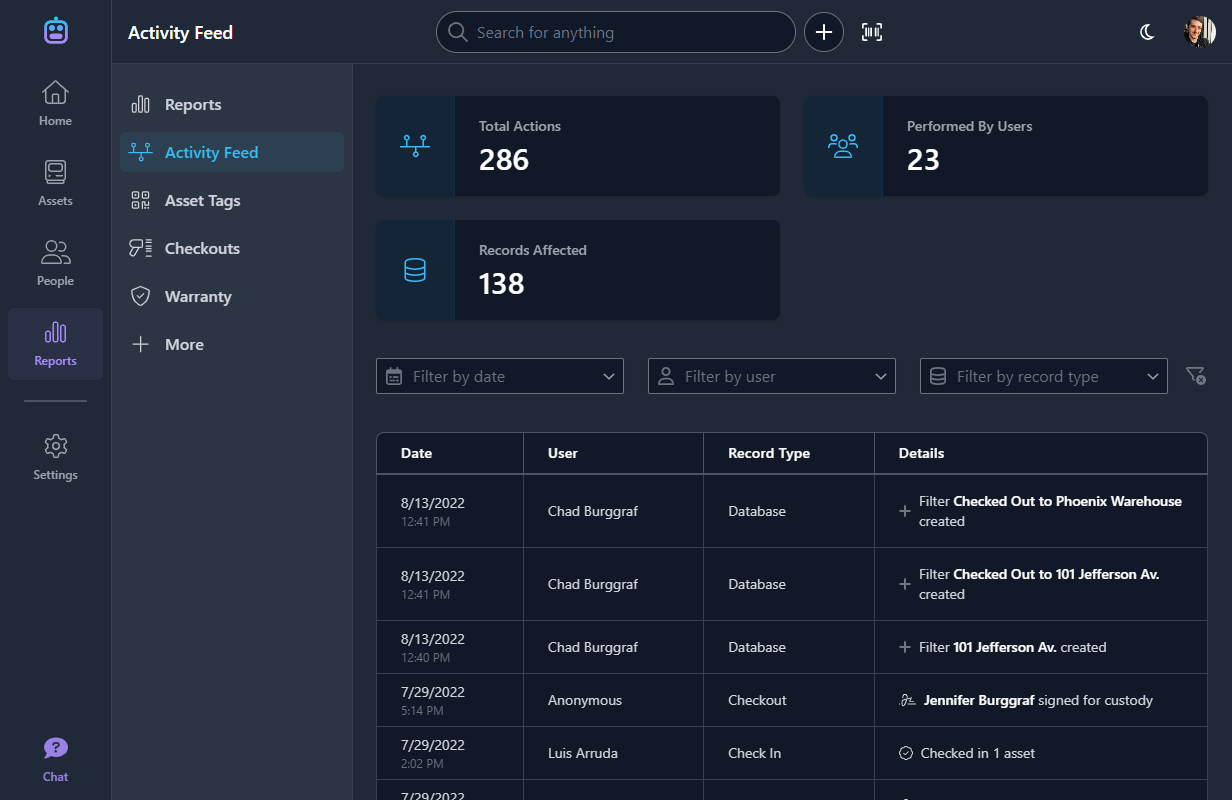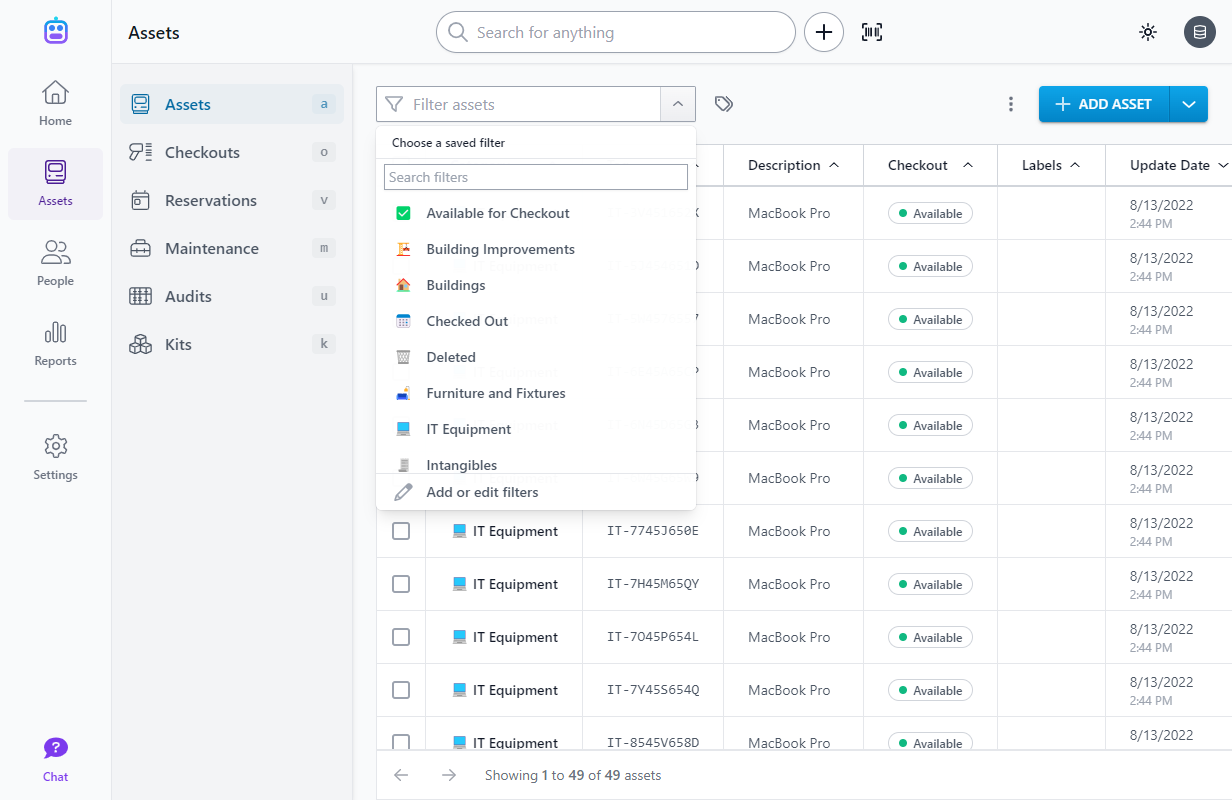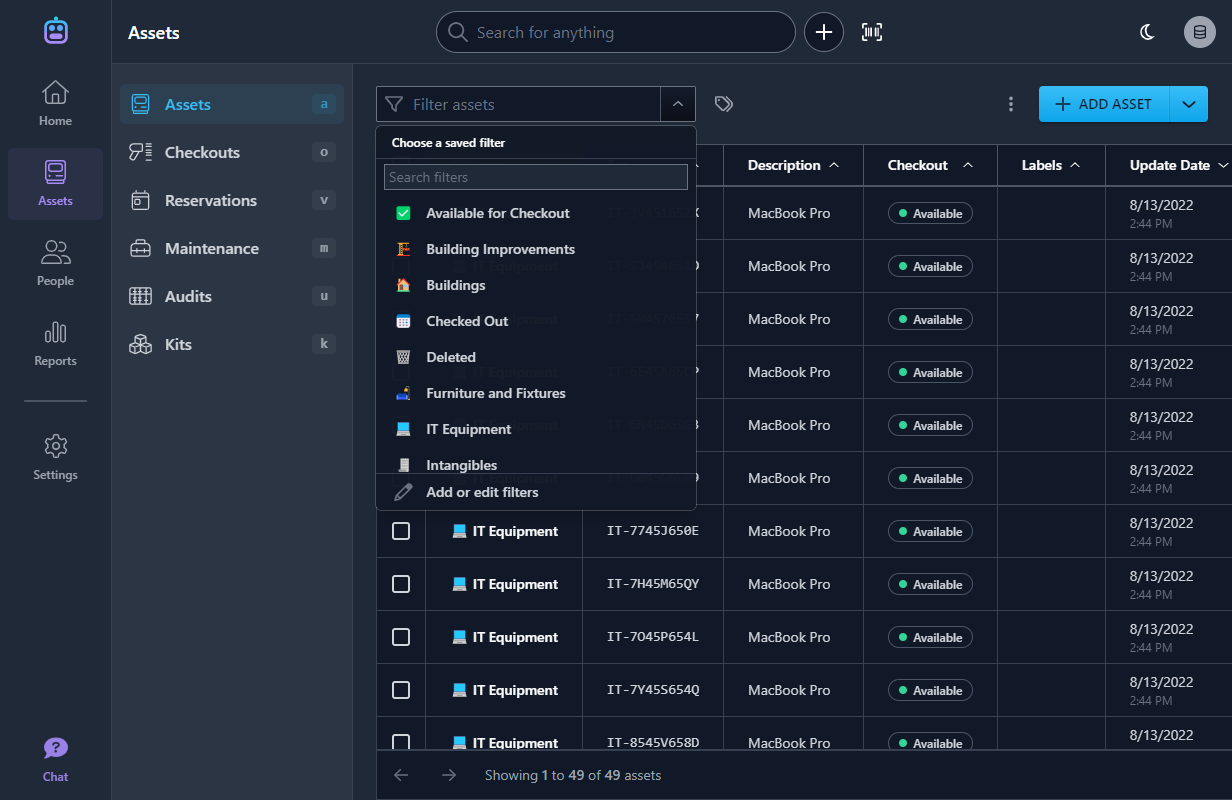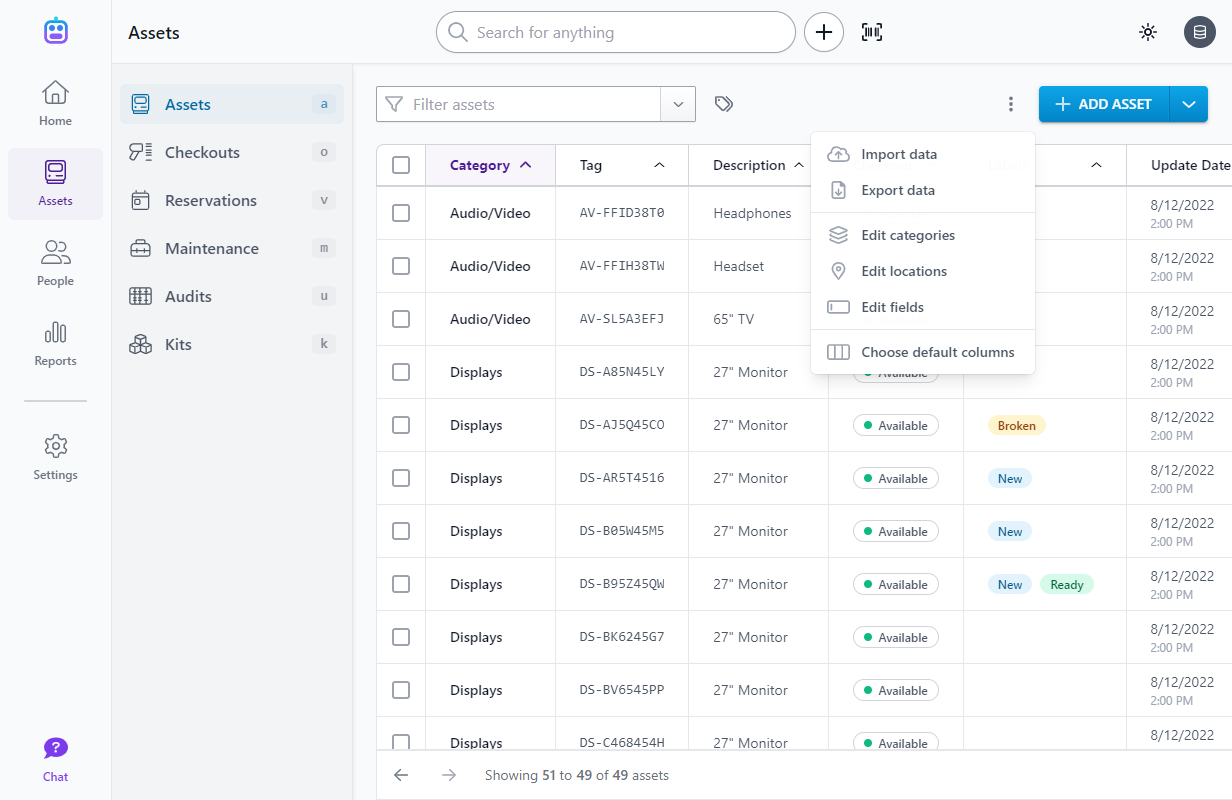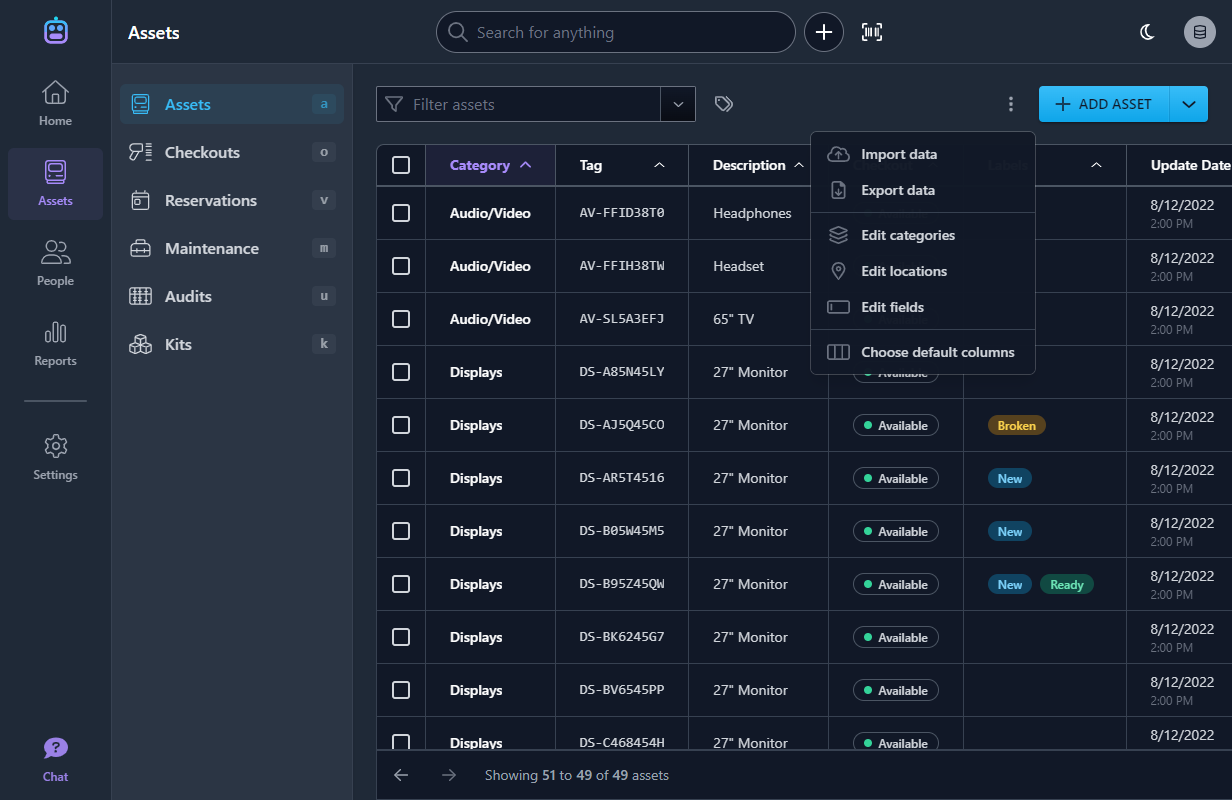New Borrower Permission Level
New Feature
We’ve added a new permission level called Borrower. Borrowers have read-only access to your database but are also able to check-in and checkout assets.
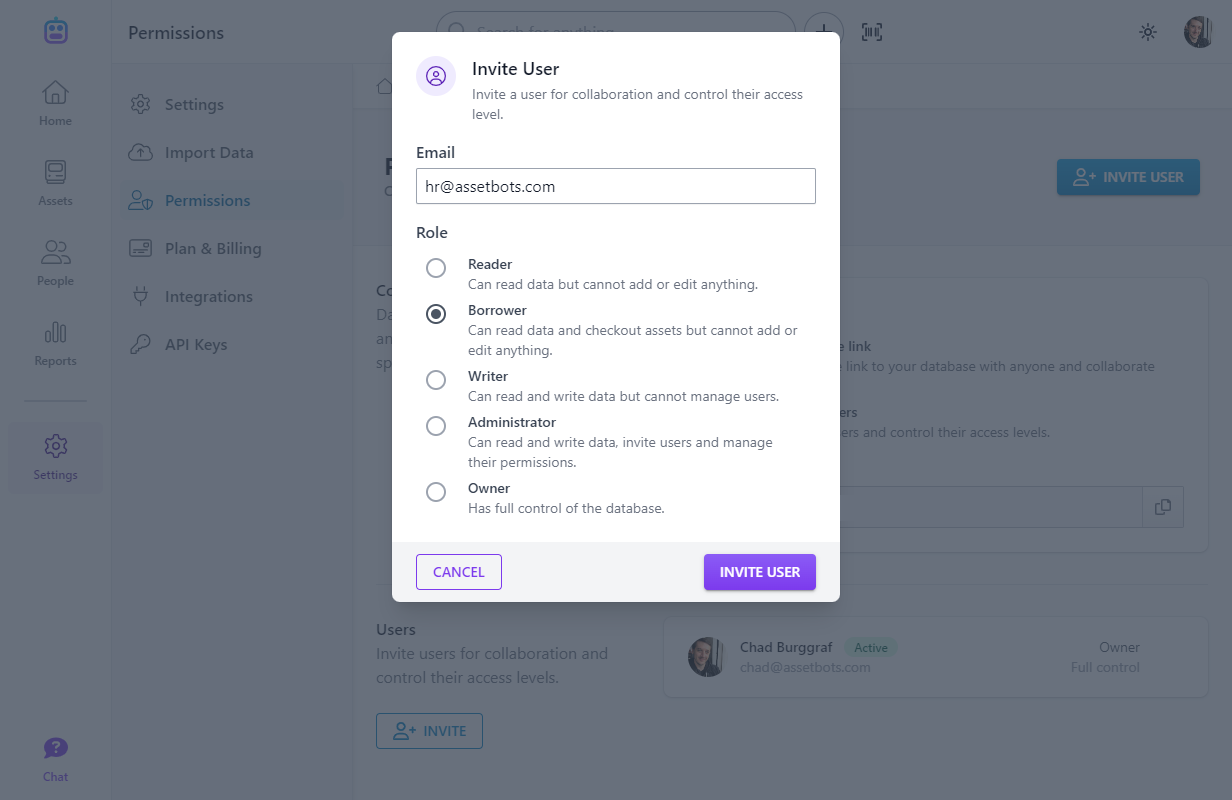
Two use-cases we’ve seen where this is useful are:
- You are managing assets for a client and would like to give users at the client the ability to check-in and checkout assets to their employees.
- You have non-technical departments like Human Resources that you’d like to let check-in and checkout assets (for example, while onboarding and offboarding employees).
Please let us know how this new permission level works for you. And as always, happy tracking!